 |
|
| HOME REGISTER | |
Database Insertion AJAX Trigger KeyDown and KeyPress Events Your First Program in .Net XML Insertion through Stored Procedure
|
Why should we use a setup and deployment project? The answer is simple. If you develop a product that you will either provide as a commercial service of an open source project to share with others it is beneficial to have a mechanism in place for setup and deployment. |
|
If you have ever wanted to build your own setup and you have access to Visual Studio .NET it is much easier than you may think and of course it is much less expensive than many other third party installer applications. While third party installer applications may provide a greater variety of options, the Setup and Deployment Projects within Visual Studio .NET work perfectly fine in many cases. This article will walk through the step by step process of building a Setup Project. There are five different templates that are available when you select the project type 'Setup and Deployment Projects' 1)Setup Project: Creates a Windows Installer project to which files can be added. This project type is the most generic of the five. 2)Web Setup Project: Creates a Windows Installer web project to which files can be added. 3)The Merge Module Project template is used to create Windows Installer merge modules. A merge module is an installer file that can be included in multiple Microsoft Installer installation packages. For components that should be installed with more than one installation program, a merge module can be created to include this module in the installation packages. One example of a merge module is the .NET runtime itself: it is delivered in a merge module; therefore, the .NET runtime can be included with the installer package of an application. 4)Setup Wizard: Creates a Windows Installer project with the aid of a wizard. 5)The Cab Project template allows you to create cabinet files. Cabinet files can be used to merge multiple assemblies into a single file and compress it. Since the cabinet files can be compressed, a Web client can download a smaller file from the server. This is a simple step-by-step tutorial for creating a Setup project in VISUAL STUDIO 2008 1)Go to File Menu of your Visual Studio 2008 menu bar, go to add and select add new project. 2)It will take you to Add New Project Template and there Select Other Project types, 3)Setup and Deployment from there you select Setup Project. Give a name to your setup project and Press OK. 4)File System form will open here you will see File system on Target machine, under that we will have Application Folder, User’s desktop, User’s Programs Menu by default, If you want you can add special folders also on right clicking on File system on Target machine. 5)Right Click on application folder select add New Folder, a folder will create and give a name to that and right click on that folder and go to Add Files, here browse your project libraries, resources, images, documents like readme, license.If you want you can create separate, separate folders to this. 6)Right click on Application Folder and select Add Project Output, it will display add Project Output Window from there Select Your Main Project and select Primary Output And Localized Resources from below list and Press Ok. All the dependencies will add here. 7)From this list select and right click on Primary Output of Your Project and Select Create Shortcut To Primary Output and give a name, and do the same again select these two and go to properties set the properties like icon,… 8)From these two drag one and drop into the User’s desktop and drag second one into User’ Program menu. These two will create shortcut to your application on client desktop and program menu list. You can give different icons also inside properties. 9)To Design Interface,Go to Solution Explorer Right click on Setup Project go to View a User Interface. It will display:- |
|
Install Start Welcome Installation Confirm Installation Progress End Finished For Admin Install also these will be there. Here Welcome Window is nothing but it welcomes user to install here we can provide product information and warning and icon also can be set. We can add License Agreement, Readme, Splash like these dialogs and we can arrange in an order which ever we like. License Agreement and Readme Dialogs accept only rich text formats (.rtf) files only to display text inside the dialog box. If you want you can Add Radio Buttons, TextBoxes, and CheckBoxes also. Set your icons to progress and end dialog boxes also. 10)Right click on your setup project and build it. On your project folder\bin\debug you will find a setup engine with .msi extension.On double clicking that your project will get install and all the steps we done before will raise here. |
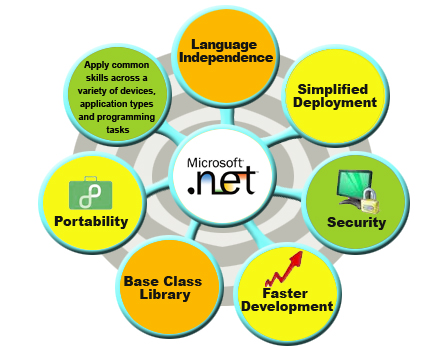 |